We may earn compensation from some listings on this page. Learn More
Microsoft Loop is an exciting new application designed to transform how you collaborate with colleagues and tackle daily tasks.
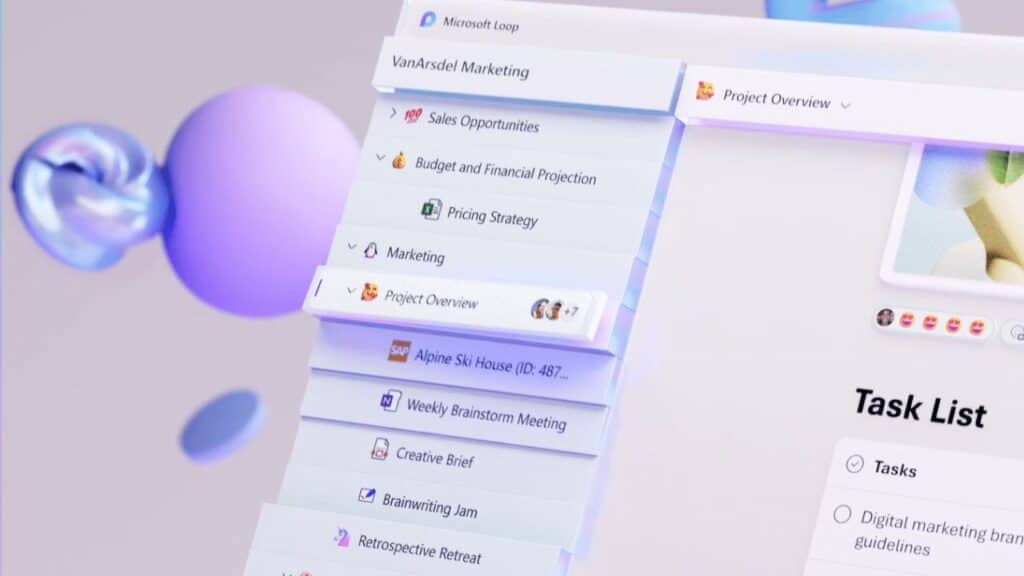
In Microsoft 365, we already have great features for working together on documents and sharing OneNotes. However, we often face a common issue. Some people prefer tracking tasks in Outlook, while others use OneNote or Teams for task sharing. This diversity can lead to disjointed workflows and confusion.
That’s where Microsoft Loop comes in! It lets you create Loop Components that can be shared across different Microsoft 365 apps, providing a seamless and unified experience for managing tasks and collaborating effectively.
In this article, we’ll explore precisely what Microsoft Loop can do and how you can access it. Let’s begin!
Microsoft Loop is a powerful app that’s part of Microsoft 365, designed for seamless collaboration among teams. It allows you and your team members to work together on tasks and projects efficiently, regardless of the app or device you’re using.
The app consists of three main elements:
These are portable building blocks that can be shared across different Microsoft 365 apps like Teams, Outlook, Word, and Whiteboard. Components include lists, tables, notes, and more.
They stay in sync, so any changes your team makes are instantly updated everywhere they are shared, ensuring everyone is always on the same page.
These are dynamic canvases within the Loop app where you can collaborate in real-time with your team. You can add various elements such as links, files, and data while brainstorming, organizing tasks, and sharing ideas.
Loop pages can expand as your project grows and be shared across Microsoft 365 apps as links or embedded components.
Loop workspaces serve as centralized collaboration areas where you and your team can organize your project’s relevant files, content, and Loop pages. It provides easy visibility into the progress of your project and fosters a cohesive teamwork environment.
Microsoft Loop is also continuously evolving, incorporating new features like AI-powered suggestions from Copilot. Copilot assists with prompts and suggestions during content creation and collaboration, making it easier for you and your team to work together effectively on Microsoft Loop.
To access Microsoft Loop, there are multiple methods available depending on your device and preferences:
1. Web Browser: Open any web browser and navigate to https://loop.microsoft.com. From there, sign in using your personal or work Microsoft account. Once logged in, you will have access to Microsoft Loop’s features and your Loop documents.
2. Mobile App: If you prefer accessing Microsoft Loop on the go, you can download the Loop mobile app from either the Google Play Store or the App Store. After installing the app, sign in with your personal or work Microsoft account to access your Loop documents and collaborate on the go.
3. Other M365 Apps: Microsoft Loop is integrated with various M365 applications like Teams, Outlook, Word, and Whiteboard. When using these apps, you can use Loop components for collaboration. You can insert a Loop component from the insert menu or copy and paste it from the Loop app into these applications.
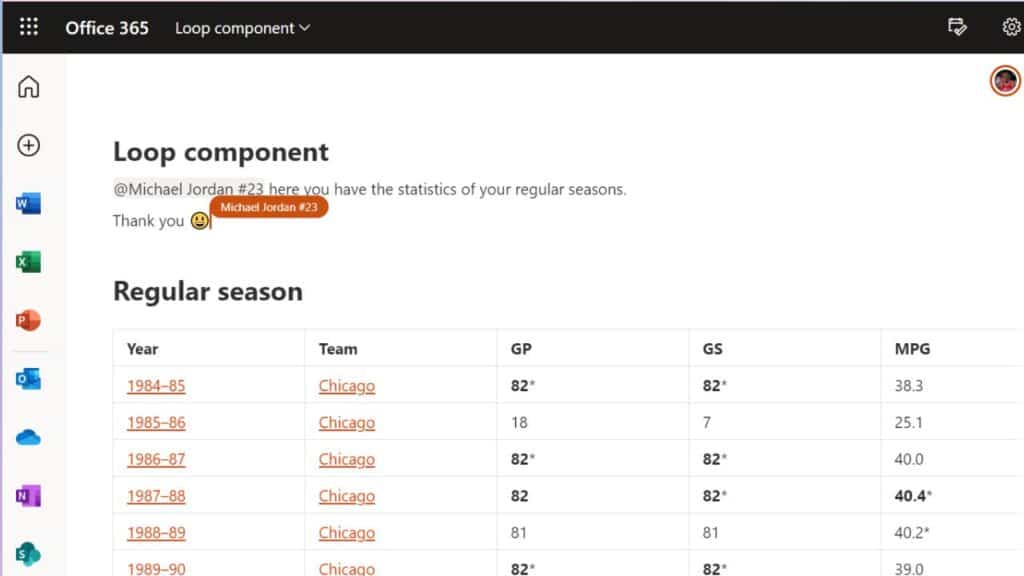
Additionally, if you are an IT admin, you can enable Microsoft Loop for your organization by reviewing the “settings management for Loop app“.
During the public preview phase of the Microsoft Loop app, the service is offered at no cost, allowing you to experience the app’s collaborative features before its full release. However, to prevent misuse of the free service, Microsoft has implemented quantitative limits on Loop workspace usage.
Note that these limitations are subject to change in the future as Microsoft continues to improve and refine the Loop app based on user feedback and needs.
The Microsoft Loop app is available for free, but the availability of specific features and access depends on the type of usage. Currently, you can enjoy most of the app’s functionalities, except for the Copilot suggestions.
However, to access the Loop app, you’ll need a Microsoft 365 subscription that is designed for businesses or organizations. This subscription is not free, and if your workplace has it, you’ll be able to use the Loop app with most of its features to assist with work-related activities.
Microsoft Loop app marks a transformative leap in team collaboration and co-creation. One of the key strengths of Microsoft Loop is its integration with the broader Microsoft 365 ecosystem, particularly within Teams, where the app’s interactive task lists and brainstorming capabilities can truly enhance collaboration.
If you want to try it out yourself, head over to the Microsoft Loop website or download the Loop mobile app for your device. If you have any questions, make sure to drop a comment below.