We may earn compensation from some listings on this page. Learn More
Handling and maintaining spreadsheets, creating tables, and dealing with formulas in Google Sheets can be a headache for professionals. Luckily, Google has got a solution to these problems. Since May 2023, Google has integrated its AI-based chatbot, Bard, within Spreadsheets.
The chatbot performs various tasks, saving the efforts and time of spreadsheet users. By integrating AI with Spreadsheet, Google allows users to access Bard functionalities within Google Sheets without switching between the two apps. Read this detailed guide to learn more about how to use Bard in Google Sheets.
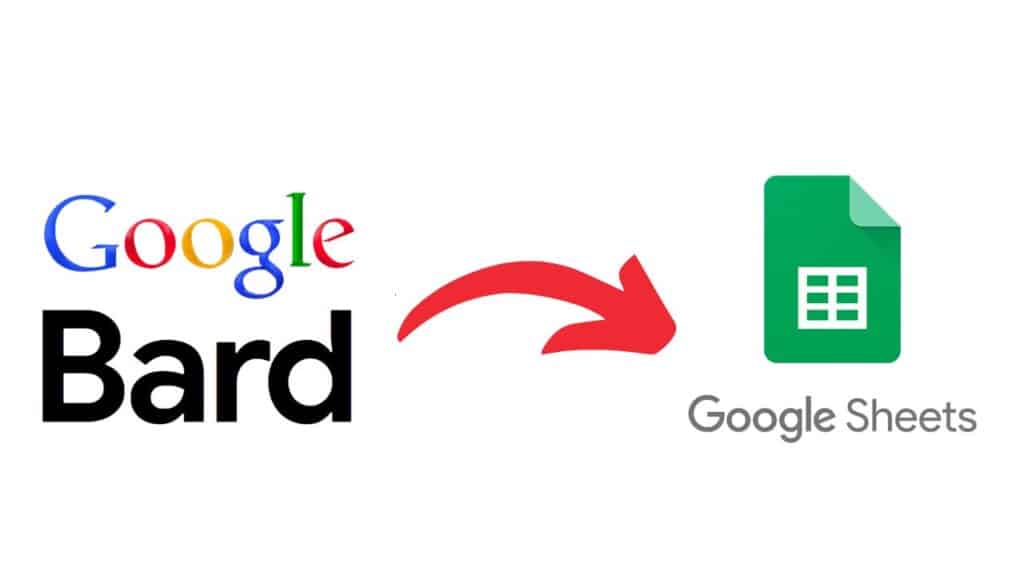
Yes, you can use Bard in Google Sheets. You must sign in to Bard and Sheets using your Google account to access it for free. The only limitation is that Bard is unavailable in some countries.
So, you may be unable to access Bard in Google Sheets from unsupported countries. Nevertheless, you can use it directly within Sheets if you are from a region supporting access to Google Bard.
Google announced that it is adding Bard to Google Sheets at the Google I/O Conference 2023.
The tech giant also demonstrated how this feature can be used in Sheets to organize data, create tables, search for an entry, and much more. With Bard in Google Sheets, users can create custom functions and advanced formulas and automate tasks.
To access Bard in Sheets, you must ensure that you are from a country that supports Bard. Next, follow the steps below to use Bard in Sheets.
Step 1: Visit the official Bard website (https://bard.google.com/).
Step 2: Create your Bard account by clicking the Sign In button.
Step 3: Go to Google Sheets and sign into your account.
Step 4: Click on the Create a New Sheet option.
Step 5: You will see the Help Me Organize tab on the right-hand side panel.
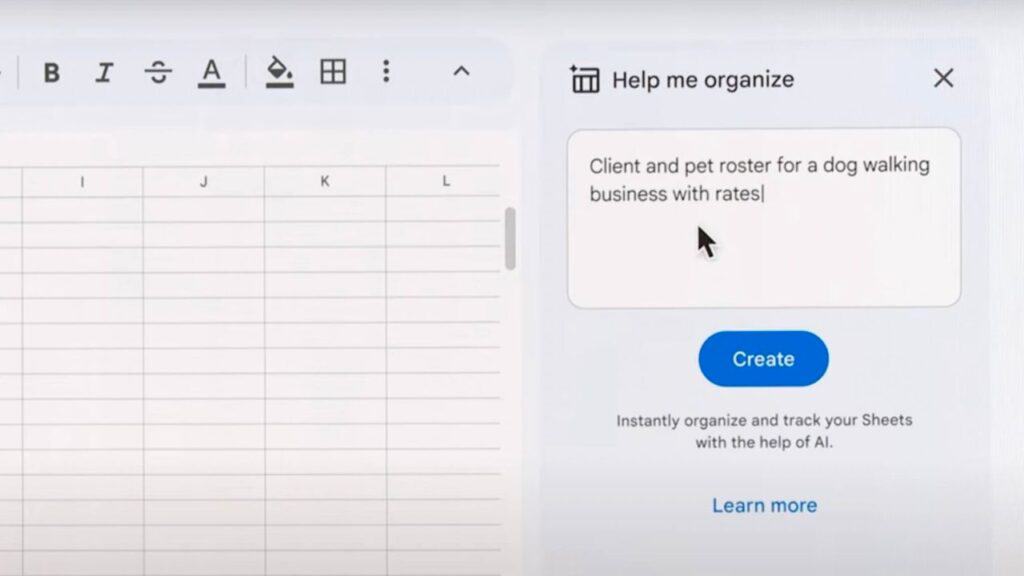
Step 6: Type your query in the space provided.
Step 7: Click the Create button. Wait until Bard processes your query in Google Sheets.
You can write queries to enter data, create presentations, analyze patterns, or troubleshoot errors.
Google Sheets is a spreadsheet software developed by Google. It is accessible via Cloud on your desktop, Android, or iOS devices. You can access Spreadsheets using your Google account credentials. It offers all MS Excel features online.
With Google Spreadsheets, you can create tables, perform mathematical operations on the data, and export the content. The sheets can also be shared with colleagues. You can also invite people to edit the sheets. However, the platform is not as easy as Excel. With Bard in Sheets, users no longer have to remember complex formulas or perform repetitive tasks.
Adding Google Bard to Sheets offers easy access to Bard features without switching to any other app. You can use your Google account credentials to sign into Bard and Sheets. After signing up, write relevant prompts in Bard in Google Sheets to perform your desired tasks. Access Bard in Sheets for free and save time and effort while organising data!